To be blunt, most articles on the web written about reducing TTFB are complete garbage and written by content writers who have no technical or speed optimization experience and are simply parroting what everyone else says online.

In this article we’ll share the troubleshooting steps and recommendations we’ve created after optimizing 4000+ Wordpress sites.
This article is quite technical and as is the case with these sorts of articles we’ve also included an audio version which might be a bit easier to digest.
Download by clicking on the following links – Part 1 and Part 2 or click play on the player below.
Table of Contents
What Is Server Response Time?
Server response time is a broad measure of how responsive a server is. It represents the period between the user’s request and the first byte that the web browser receives from the server (time to the first byte).
Most blogs and web articles state that TTFB doesn’t really matter, but it does. Lower server response time improves website performance, and therefore allows for a better user experience. Lower TTFB is always better.
What Is a Good TTFB?
Server response time highly depends on geography – for a WordPress site, we expect to see a good TTFB sit in the 0.1-0.2 second range for visitors in the country or continent the site is hosted in and 0.2-0.5 seconds internationally.
Google guidelines note that anything in the 200-600 ms range means good TTFB, but honestly, if it’s higher than 500 ms that indicates there’s some work to do.
As a starting point it’s worth testing your TTFB – our tool SiteSpeedBot will test for TTFB timings as well as other metrics and elements that impact it such as DNS hosting speed and HTTP2 protocol support.
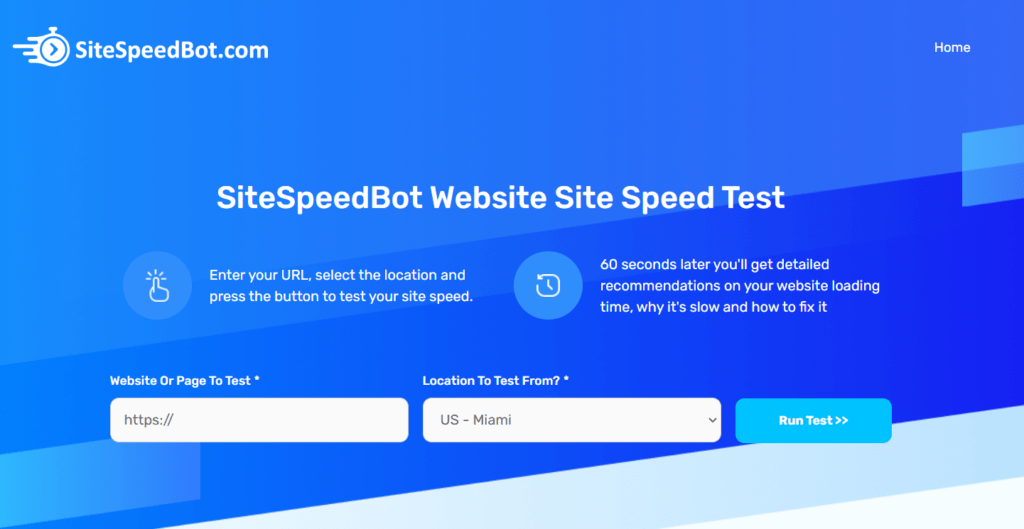
The result will be changed each time you run a test, which is normal since site speed varies all the time, so ideally run a few tests from a few different locations (US, Europe, Asia, Australia). Keep in mind that the further away the testing location or the visitor is, the higher the TTFB gets.
We don’t recommend the Google Page Insight tool given that, in most cases, it checks the speed only from the US, which will give you inconsistent speed averages.
How To Reduce TTFB or Server Response Time Step by Step Guide
1. Use Fast DNS Hosting
The speed and quality of your DNS hosting has a huge impact on your TTFB. Fast DNS hosting can help you reduce server response times.

We typically recommend Cloudflare as your DNS host. Cloudflare is usually one of the top 3 fastest DNS hosts worldwide, ranked by dnsperf.com.
If you can’t use Cloudflare, our next suggestion is the DigitalOcean DNS hosting. It’s also fast, reliable and has a simple to use interface.
If you’re DIYing a DNS hosting move be mindful that it’s absolutely critical that every single DNS record is copied from the source of the original DNS host and moved across to the new host. Missing even one record can potentially break your IT infrastructure.
2. Use Page Caching in WordPress
You pretty much can’t run a WordPress site without Page Caching. With Page Caching in place, pages are pre-built before the visitor hits the website.
All the PHP processing and database lookups required to generate the HTML file are all done in advance and stored in the page cache. When the visitor hits the website the server provides the HTML file immediately so the user experiences a faster site and the load on the server is dramatically reduced.
Typically it’ll take 1-4 seconds to generate a page from scratch whereas a cached page is available in a few hundred milliseconds (0.2-0.5 seconds). Without some form of page caching the TTFB will roughly match the page generation time so you’ll see the TTFB sit in that 1-4 second range.
WP Rocket is one of the best caching plugins on the market. It includes lots of excellent speed optimization features and is the plugin we use and recommend.
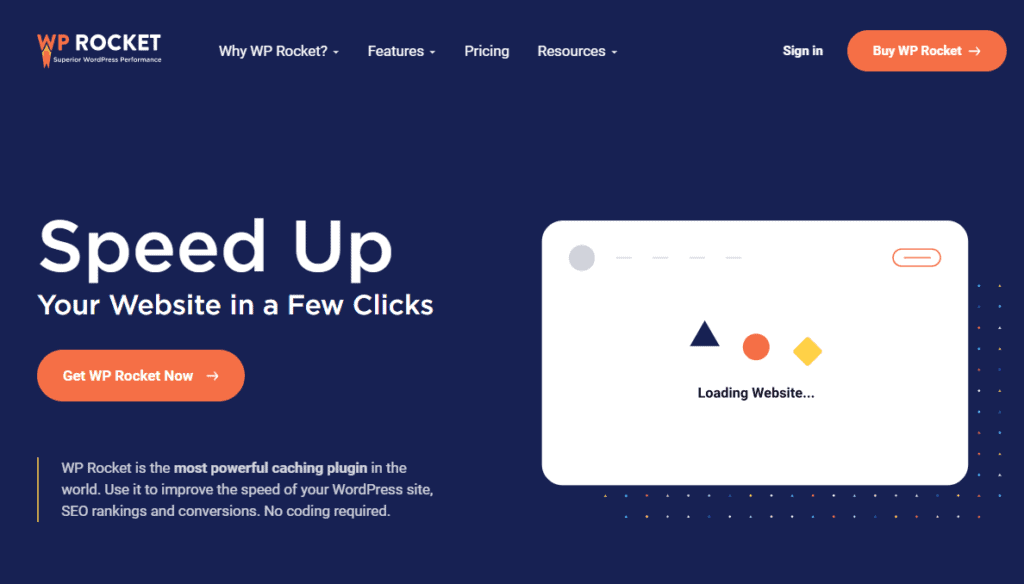
Note that some hosts come with built-in caching features. In some cases, caching features are installed but they’re either not working or are simply not enabled. If you’re using a managed WordPress host then this is worth looking at as a troubleshooting step.
Object caching is another type of caching that will help improve the TTFB of busy sites or database heavy sites too.
3. Use Good Hosting Close to Your Visitors
Ideally you want your hosting as close to the bulk of your visitors as possible. For most small businesses we’ll typically recommend Cloudways or Siteground but there are several other hosts we recommend on our Fastest WordPress Hosting page.
4. Use Edge Caching
Edge caching can reduce most of the impact of geography on site speed and TTFB and if you’re serving a global audience we recommend using it.
With edge aching in place, let’s say you are hosting your site in the US, and someone from Australia visits it. Most of the site will be loaded from the CDN server. Entire pages are cached on the CDN server called edge node.
We typically recommend Cloudflare’s APO service, which is available for $5/month.
Cloudflare’s Argo service can help reduce TTFB even further.
5. Confirm if the High TTFB is only on the Homepage or on All Pages?
Check if the TTFB issues are only present on the homepage or all pages. You can do this by testing the homepage and other pages on the site from different locations a few times. Make sure that you’re testing the correct URL. Sometimes the problem is simply the use of a wrong variation of the URL. It might be missing “www” at the front, or it’s testing HTTP instead of HTTPS and it’s the redirect causing a high TTFB.
If only the homepage is problematic, the issue might be caused by some plugin, or something else running on that page that slows it down.
6. Make Sure You Are Using HTTPS for HTTP2 protocol support
HTTP2 protocol was released in 2015, but some hosts still don’t support it. HTTP2 speeds up the communication between the browser and the hosting server dramatically.
Run your website through our site speed test tool SiteSpeedBot, and it will tell you if your host supports HTTP2.
7. Make Sure There Are No Issues in Cloudflare With Your SSL Certificate
If you’re using Cloudflare, and you have an SSL certificate, make sure that the encryption setting is set to FULL under the SSL settings. Having it set to flexible will cause poor TTFB timing.
When you’re in Cloudflare, another thing to make sure is that you’re using A records in the DNS hosting settings instead of CNAME or Alias records. Using a CNAME or ALIAS record will result in the DNS system having to do a second lookup to find the IP address. Sometimes it happens that the DNS hosting is pointing to an old IP address that still works, but is routed to a new IP address. So, it’s a good call to double-check the IP address to ensure it’s correct too.
8. Check the .htaccess File For Stuff That Shouldn’t Be There
Duplicate and excessive code in your htaccess file can absolutely cause a high time to first byte.
Often when someone manually adds speed optimization code to the htaccess file AND then installs a caching plugin (such as WP Rocket) on top of that there will end up being duplicate caching code in htaccess.
This will inevitably cause issues with TTFB and overall site speed.
Also, if your htaccess file includes some weird rules or you have hundreds of thousands of lines in there that can be a problem. In a scenario where you have thousands of redirects, it’s worth looking at moving those into a redirect plugin which will eliminate the impact on TTFB. NOTE that these redirects might work slower if they are in the plugin since they would be processed by PHP and not the htaccess file.
9. Check the Server Load and the Storage Space on the Server
Another factor that might be increasing your TTFB and bringing your site speed down is a lack of storage space on your hosting plan or server. Not having enough space to curate stuff such as log files or caching files will cause things to slow down.
There are some memory issues related to that as well because if your site is using a reasonable amount of RAM and overflowing into virtual memory, lack of free space can break how virtual memory works.
General server load can be an issue too so make sure your hosting has some CPU buffer and isn’t working at 100% load all the time.
10. Disable Jetpack’s Site Accelerator Plugin (Formerly Photon)
Some optimization features, particularly the image optimization plugin called Site Accelerator by Jetpack (former Photon), definitely cause TTFB issues. We urge you to disable it and then run a few speed tests and find out if this was your issue.
There’s better image optimization plugins than Jetpack – we typically recommend ShortPixel and Cloudflare, because the combination of these two should be way faster than Jetpack’s Site Accelerator. This article breaks down how we use Shortpixel.
11. Make Sure That Page Caching Is Actually Working
Sometimes, page caching might not be working because of permission issues on the caching folder. The folder might also contain old corrupt data and garbage that could be causing problems. Deleting the cache folder is an easy way to fix this.
You’ll find the caching folder under /wp-content/cache
Simply delete the /cache folder
**MAKE SURE you DO NOT delete the WP content folder itself.
The /cache folder is autocreated by caching plugins so you should see it reappear almost immediately after deleting it.
12. Run Query Monitor to Identify Any Errors
Query Monitor is a plugin that can help identify errors and other issues such as long database lookups that hurt your TTFB.

Install the plugin and navigate to the homepage while logged in as a WordPress admin and it’ll show red or yellow in the admin toolbar if there are errors happening under the bonnet.
13. Use the Highest Version of PHP the Site Supports
Each new version of PHP is faster than the one before it. Version 8 of PHP has just been released in March of 2021. Most hosts don’t support it yet, but versions 7.4 and 7.3 are available.

Using the highest version of PHP your site supports will help your site speed. If you’re running a really old version like 5.6 this will likely hurt your TTFB.
There’s a plugin called WP Engine that serves as a compatibility checker for PHP server support. You simply install it and run the test. If something fails the test, you manually look up that plugin or theme or whatever it is and see if its developer supports PHP 7. In most cases it does, so it’s worth checking.
14. Make Sure You Don’t Have 404s on the Page
Sometimes, 404 errors can cause TTFB issues downstream especially if the file is referenced high up in the HTML or CSS. Checking and resolving 404 errors *might* in some cases fix a TTFB problem.
15. Disable Javascript and CSS Minification Combining
Content around the web almost always tells you to minify and combine CSS and JS to fix TTFB issues – this is 100% wrong and does absolutely zero for TTFB. On the contrary, combining those tools or minifying them with a plugin can even cause an increase in server response times.
We recommend that if you have CSS minified or combined with JS, try disabling them and run a speed test. In some cases, JS and CSS minification and combining can cause a TTFB problem especially if there is a 404 related to one of those files.
Database Size and Storage Engines
A lot of people online will tell you to optimize your database . If your database is too big, that’s an issue, but realistically speaking, most WordPress databases are not bigger than a few hundred MB. Databases as big as 5, 10, or 20 GB, are considered huge and indeed problematic. But let’s focus on what matters here, and that’s choosing the right storage engine for your database. WordPress uses a MySQL database, and there are two storage engines available: InnoDB and MyISAM.
To illustrate the difference between the two, we should imagine your database as a Google or Excel spreadsheet. MyISAM protocol would only enable editing of one of those sheets or tabs at a time, which means that that tab is locked while being edited. So from the database perspective: users are visiting the site and WordPress is trying to write things to the database. One of these operations has to be put on hold because only one can go on at the time. This means that the table is locked, operations start to queue up, and it all results in things slowing down.
On the other hand, InnoDB doesn’t lock tabs. Locking can only happen on a row-level, so only one person can edit a row on the sheet or table at once. This is rarely a problem since it’s not very common that multiple rows are being edited at the same time.
There are different ways to convert from MyISAM to InnoDB, but we use a plugin from ServeBolt optimizer, which changes the storage engine on all database tables.
16. Check the Server Logs- Apache & PHP
If you are still troubleshooting, then you should probably start looking at the log files and realize what’s happening under the bonnet. Query Monitor should help you solve most of the errors, but still there might be some things happening at the lower level of the hosting and causing issues.
17. Check WP-Config.php for duplicate lines or conflicting directives
One fairly common problem we see similar to the .htaccess problem is duplicate code or conflicting directives in the wp-config.php file.

Here’s a perfect example of a site that had previously used Nitropack and had asked us to switch them to WPRocket & Cloudflare APO (we talk about Nitropack Alternatives in this post). The site had 4 cache directives turning it off and on and off and on which was chewing up CPU cycles on the hosting. The TTFB was sitting in the 1-2 second range. Removing 3 of the lines so the last line from WPRocket was the only line in there solved the issue.
Similar issues can also occur if you duplicate other lines in this file, for example duplicate sets of cache salt keys.
What Doesn’t Work
As we said before, minifying or combining will not bring any improvement to your TTFB or site performance in general. Also, remember not to listen to nonsense tips that tell you to mess with WordPress heartbeat, because that doesn’t do anything. In fact, it can break things. We also noted before that cleaning the database will not do anything either, so just check storage engines instead.
Want It Fixed For You?
We’ve optimized over 4000 WordPress sites and can help make yours load lightning fast too! If you’re looking for someone to do this for you, complete the form on our homepage and one of the team will review your site and tell you what’s doable in terms of site speed.