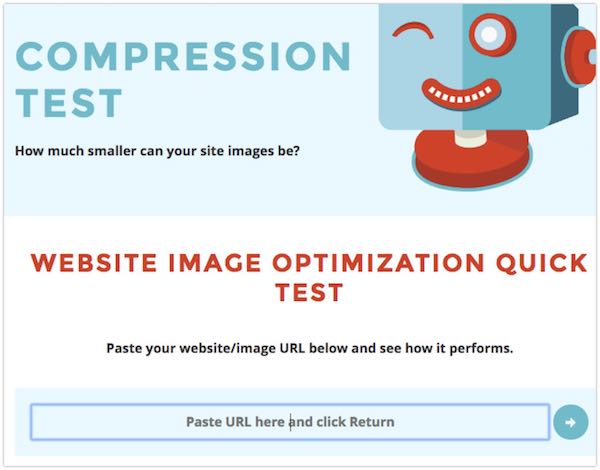Important Notes on Godaddy Hosting
Godaddy is pretty much everywhere and a very popular choice for website novices BUT Godaddy is actually not great in terms of speed or quality. Their focus is on cheap hosting, not quality hosting. When it comes to its position on the market, you could say it’s somewhere between a low and a mid-range quality provider.
This being said, it’s still possible to get a Godaddy website running relatively fast using the steps below so long as you don’t have huge traffic or processing requirements.
One of the quickest ways to boost the performance of your Godaddy hosting is to use a caching and optimization plugin. The two plugins we recommend are WPRocket (great for beginners and DIYers) and FlyingPress (best for performance).
If your goal is to get the site running as fast as humanly possible you probably want to look at a different provider.
Often a better quality web host will cost you just a little bit more than what you’re already paying with Godaddy (hosting providers focussed on DIYers such as Siteground start from $4.95/month and others with dedicated server hosting like Cloudways start from $10/month) – and you get to see an immediate difference. If you want to dig into hosting in more detail this post on the fastest WordPress hosting services is worth a read.
If you want more detail on how to speed up your Godaddy site, try our WordPress site speed test tool – it’s 100% FREE, no opt-in required and takes about 90 seconds to run, test your site here.
If you want to learn more about how we can help you submit a FREE site speed audit request here and one of the team will review your site and tell you how we can help.

What to Expect When You Complain about Speed to Godaddy
When you reach Godaddy customer support and complain about slow website speed, you can expect they’ll tell you how the problem lies in your website traffic and that it requires more resources. Next thing you know, you’re told to sign up for a higher plan or a dedicated server.
The thing with Godaddy and similar web hosts is that they have a business model that relies on scale – their value proposition is based on low-price versus high performance. What this means is that they cram too many sites (as many as they can, in fact) on a server and then run the servers to a breaking point (this goes even for the ones on the higher tiers).
Being one of the fastest hosts is definitely not their top priority. And that’s why upgrading to a higher (and more expensive) plan is also problematic; because you’re still on a host that doesn’t prioritize speed or performance – it’s like the premium option at the 2 dollar store, it’s premium but it’s still the 2 dollar store!
Table of Contents
1. Start by Speed Testing Your Site
It’s very important that you start by doing a speed test so you can determine the reference point by which you’ll guide yourself through to your site improvements. Our WordPress Site Speed Test tool will give you a detailed breakdown of your current site speed AND how to improve it. It takes roughly 90 seconds, is 100% free with no optin required, try it here!
2. Caching is a MUST DO!
Without caching you won’t get much out of WordPress.
Caching prebuilds each page on your website, making it ready for a new visitor hit. Without it, each time a visitor hits the site, the server will have to execute PHP code, do MySQL database lookups, and then execute some more PHP code, so in the end it can generate an HTML file and send it to the visitor of the site.
If, however, you get a good caching plugin, the HTML file will be already prebuilt and ready to be sent to the visitor, which means it will also save you lots of loading time.
There’s a couple of different options we recommend for caching plugins, they are:
WP Rocket – is super simple to use and perfect for the DIYer. It takes just a few minutes to install and out of the box it’ll make a significant difference to your site speed.
FlyingPress – this is a fantastic alternative to WP Rocket and typically will squeeze a little bit more performance from your site but can be a little bit more technical to configure.
Some of the better quality hosts, like WPEngine, Siteground, and Cloudways have their own caching plugin or caching system. but, typically we still recommend using one of the two options above as they provide so many more speed optimization features on top of their caching layer.
NOTE: Never try to install two caching plugins as they will conflict and the speed will end up much worse!
3. Use CDN and/or Cloudflare
CDN stands for Content Delivery Network – this is a network of servers that help deliver the static assets from your website to its visitors (such as CSS files and javascript, as well as image files); by doing this you’re moving the workload off the hosting onto the CDN servers instead.
Cloudflare.com is the CDN we typically recommend with several hundred server locations worldwide.
The CDN will allow site visitors from another country (like, for example, an Australian visitor hitting up a site hosted in the US) to experience a faster loading time because a lot of the files are being loaded from local Australian servers, rather than ones located in the US.
We recommend getting the free Cloudflare plan at a minimum. If performance is important to you, aside from moving to a better quality host, using Cloudflare $5/month APO service or their $20/month pro plan will make a significant difference to performance.
4. Utilize Image Compression
The size of the pages on your website make a huge difference to the site speed and performance. Images are generally the biggest files on a webpage and often they can be compressed 20-50% with no difference in quality.
Image compression plugins do this automatically for you and we have two that we typically recommend:
Shortpixel has features for advanced image optimization that a lot of other plugins out there don’t. Plus, they have a FREE plan, and also a tool (which you can find on their website) that will analyze your site and let you know how many of your images are compressible, and also how much space you’ll manage to save in the process.
EWWW optimizer is the other plugin we recommend and typically better for the advanced user as there are a large number of options to tune image compression.
5. Switch to HTTPS for HTTP2 Protocol support
Another great trick you can use is switching your website to encrypted mode, aka HTTPS. The whole web is actually moving to HTTPS encryption, and Google has even publicly stated that encrypted sites will rank higher than ones that are not HTTP encrypted.
HTTPS also enables the web browser software to utilize newer and faster protocol (HTTP2 protocol), in order to download files from your hosting much faster.
Remember that the Godaddy server your website is being hosted on will have to support newer protocol (and often older plans aren’t able to do this). But, if you enable Cloudflare, it will also enable the support for newer protocol, because Cloudflare has a built-in http2 functionality.
For speed comparison between HTTP 1.1 and HTTP v2, you can check out the short video below.
6. Use the highest version of PHP your site supports!
PHP is the programming language WordPress runs on, and it comes in several versions. Most likely you’ll see version 5.6 (or a lower one), and also versions 7 and version 8.
Each version of PHP is faster than the previous one. For example PHP 7.0 is about 30% faster than v5.6, so if your site is rather new, it shouldn’t be a problem for you to make the switch to a higher version.
At the time of writing version 8.3 is the latest PHP version. Most modern WordPress sites should be able to support PHP 8, 8.1 or 8.2.
NOTE: Before you make the switch, do a compatibility test. WPEngine provides a free plugin for this and it works on all web hosts. It will test your theme, as well as all your plugins so it can confirm that your site is compatible with PHP 7 or 7.1/7.2/7.3
The video below demonstrates how to change the PHP version in Godaddy:
7. Disable the Plugins You’re Not Using
A lot of sites (actually, most of them) contain lots of plugins that they don’t use anymore. The problem with this is that once the plugins are enabled, they make the site go slower. This is why you should make sure you run the plugins you really need, leaving as few as possible.
Go through the plugins you’ve got installed and check if each of them is still in use – the ones that aren’t, well, don’t think twice to disable them.
8. Advanced Troubleshooting
In the end, we’d like to share a few more advanced troubleshooting ideas:
- Update plugins to latest version – we often see sites that run years-old plugins, which aren’t compatible anymore with the version of WordPress that the site is running. By updating you’ll also most likely fix bugs that are slowing down the site.
- Query Monitor plugin – https://wordpress.org/plugins/query-monitor/ – a plugin which will give you a glance into each page load and tell you what’s going on. Perfect for uncovering broken code or plugins that are making the site slower.
- WP Optimize – https://wordpress.org/plugins/wp-optimize/ – a plugin that will help you optimize your database queries.
Other Resources:
- The FAST WordPress Hosting Companies – an article on the fastest WP hosts on the web right now