You know it yourself, a slow website experience sucks!
You already know yourself that site speed and page load times are a key component of a good website experience and critical to the success of a WordPress site.
It doesn’t matter what sort of service or product you have or how well-designed your site is – if your visitors get frustrated by a slow website they’re not likely to be back.

We’ve speed optimized 4000+ WordPress sites and in this post we’ll explain why your Wordpress site is slow AND how to fix it.
We’re specialists in WordPress Speed Optimization and we can handle all these steps for you. A good starting point if you’re interested in our services is our free site speed audit – submit your site with some details on your speed goals and target country and one of the team members will get back to you.
Table of Contents
Why Is Your WordPress Site So Slow?
Contrary to a lot of what you read online, site speed is not magic, it’s simply the result of good technical best practices. We’ve worked on thousands of websites through our speed optimization services and there’s literally only a handful of reasons why a Wordpress site is slow, we’ve summarized below. We’ll also explain how to fix each one in this post
- Your hosting is cheap, poor quality, in a completely different country to the one you’re targeting
- Your hosting is badly configured or the plan is a mismatch for your needs
- Your WordPress site doesn’t have page caching in place
- You have no content delivery network (CDN)
- Your page sizes (aka page weight) are too big
- No image compression in place – this is usually the cause of big pages
- You’re not using HTTPS (secure mode) which means you’re not getting the benefit of the faster HTTP2 protocol, this protocol speeds up how quickly the site downloads often by 2-3x or more
- You’re using an old, slower version of PHP, the programming language WordPress runs on.
- You have too many plugins, plugin conflicts or errors
- You’ve got 404 file not found errors on your page or a sitewide 404
How To Speed Up WordPress in Detail:
Here’s a quick action step before we dig into the points in detail: Our site speed test tool, SiteSpeedBot will probe your site for most of these site speed issues and give you a detailed audit in approximately 60 seconds and will give you a good idea of where to start on this list. The tool is completely FREE, no opt-ins or other sneaky-ness and you can use it as many times as you like – try it at SiteSpeedBot.com
Use High Quality Web Hosting & Host In The Same Country As Your Customers
Without a doubt, the easiest way to speed up WordPress is to switch to a hosting service that can guarantee fast loading times. If the service you currently use limits the number of visitors on your site at any one time, the CPU power that the servers can dedicate to your site, and the bandwidth, it’s time that you get a better hosting.
In particular, the bandwidth is the most vital component that any hosting service can provide to its customers. The speed at which the site visitor sends in a request and receives the data will have a significant effect on their loading times and the subsequent experience they have when clicking on your site.
The data speed is also affected by the compression rate and the locations of the hosting servers, but we’ll get into that a bit further on. For now, we’ll stick to the main entity that’s responsible for the amount of bandwidth that each visitor receives, which is the web hosting service itself and the resources that it has available.
Our recommendation
There really is no reason why anyone should stick with a web host that can’t keep up with the needs of the company. While you might not have any particular problem with the hosting service you’re currently using, you still might want to ask yourself if you’re getting everything that you need from it, especially if you’re growing your business.
If they aren’t capable of maintaining your growing site and the influx of a larger number of visitors, then you’re better off choosing another service rather than having your site and company suffer.
Additionally, most of the best hosting services available come with ridiculous price tags. They’re obviously more costly plans out there, but the initial plans that most services usually come with will cost you about as much as a sandwich.
Our recommendations for the best Web hosting services that you might want to consider are the following:
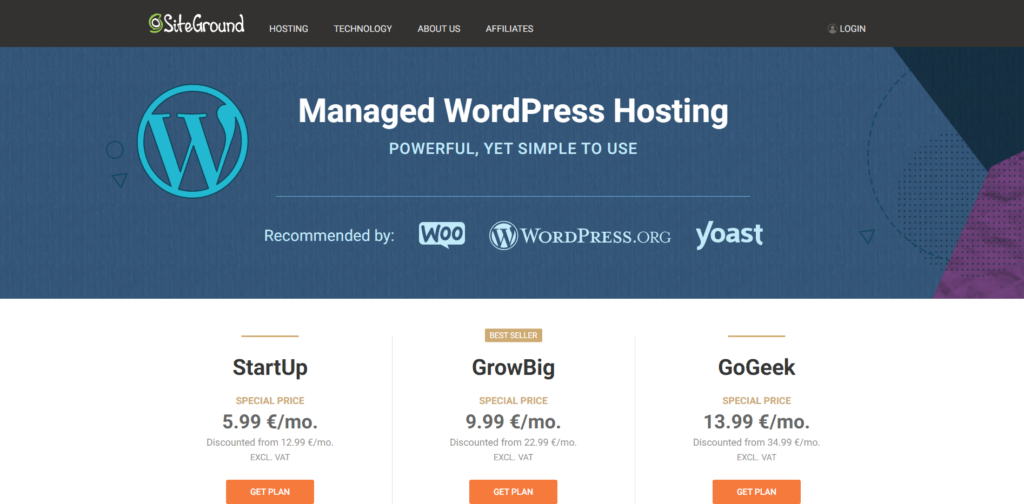
The unmetered traffic is one of the most appealing aspects of this particular hosting service, with the free SSL, email, and migration options coming in as the cherries on the cake. You also gain access to daily backups, an unlimited number of databases, and even a 30-day money-back guarantee if you aren’t satisfied with the service.
The prices for this service start at $7.28 a month for the “StartUp” plan, go to $12.15 a month for the “GrowBig” plan and finish at $17 a month for the “GoGeek” plan. These plans come with 10 GB of web space with 10,000 monthly visitors, 20 GB of web space with 25,000 monthly visitors, and 40 GB of web space and 100,000 monthly visitors respectively. The second and third plans also come with unlimited websites.
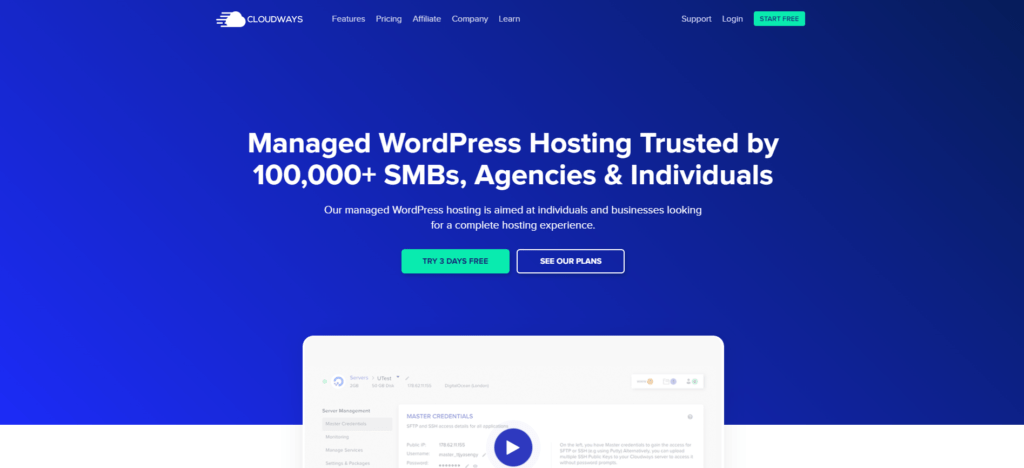
This only serves to prove that the service has a plan that would be ideal for just about any company, regardless of size or geographic location. CloudWays can provide you with some really useful features, like the CDN add-on, the SSH and SFTP access, the auto-healing servers, and even the staging environments. Additionally, you also get automated backups and regular security patching.
CloudWays is a bit more tricky to price. The service comes with a staggering 30 plans that you can choose from (60 if you count the ones that are priced per hour). Depending on the data centers that you choose, as well as the storage capacity and processing power that you think you might need, the price can range from between $10 and $700 a month.

Kinsta can provide a few very useful benefits with its plans, including the staging areas for development, effective security protocols, more than 24 available data centers, and more. Kinsta also allows you to upgrade or downgrade to the version that you choose, ensuring that you’re working with what suits you the most. Not to mention that you also gain access to DDoS detection software, uptime monitoring features, and even SSL support.
Kinsta has 4 pricing plans on offer – The “Starter” at $30 a month, the “Pro” at $60 a month, the “Business 1” at $100 a month, and the “Business 2” at $200 a month. These plans will provide you with anywhere between 25,000 and 3 million-plus visitors, from 10 to 200 plus GB of disc space, as well as free SSL and automatic daily backups.
Why Is VPS Hosting Better?
At the end of this section on the importance of good hosting services, we’d also like to mention VPS hosting and the benefits that it carries with it.
A virtual private server simply by the name implies that it’s going to more directly cater to the needs of each customer that chooses this particular hosting option. The truth is that yes, you do get more CPU power dedicated to your site in choosing this hosting method, but that still doesn’t provide you with as significant of a boost as some believe.
If you want to receive a noticeable increase in your site performance, then you’re also going to need to properly configure your server with optimal speeds in mind. Regardless of how much more processors you have working for you, the end result will be negligible if they aren’t set to do their job properly.
Take for example the more lower-tier hosting services like Bluehost, Hostinggator, or GoDaddy. You can choose to pick up a VPS hosting option from any of these services, but the end result will still be disappointing. The biggest reason for this is the fact that despite the additional CPU power that you’re getting, you’re still on a relatively slow and badly optimized network with a lot of users that need to share the processing power.
On the other hand, services like Cloudways can provide you with the additional CPU power that you need to push your site speeds into overdrive, along with the proper configurations that you’ll need in order to use that extra power correctly.
Plugin Management
This is a pretty simple one – disable or delete any of the plugins that you aren’t using. The fewer apps and features that you have running at once, the less CPU power is dedicated to unnecessary background processes.
Naturally, we aren’t saying that you should turn off all of the plugins that you have in order to help speed up WordPress, but evaluate which plugins are essential and worth keeping and which are just clutter that’s taking up precious space.
Hold on to the essential tools that you might have installed. These include items like caching features (which we’ll also cover a bit later on), any and all WooCommerce functionality boosters that you might have, and any plugins that load data from third-party sites.
Feel free to consider all of the plugins that don’t fall in any of these categories as disposable. Again, the decision is yours, and getting rid of even slightly useful plugins in order to speed up your site isn’t usually worth it. However, it is a smart move to look through your plugins every once in a while and really analyze which are essential to your site and which are just a waste of space.
Use the Latest Version of PHP
PHP is the skeleton that all WordPress sites are built on. As the default programming language for all WordPress sites, it’s pretty important to keep up with any changes that alter PHP. These changes come in the form of some minor or major updates to the language itself.
The easiest way to keep up with all of these changes is simply to update your PHP to the latest version. At the time of writing, that latest version is PHP 8, which came out on the 26th of November 2020.
The latest version of PHP comes with certain type changes and additions, syntax changes, the addition of the match expression, improvements to the overall load speeds, and much more.
Each update comes with a plethora of different alterations to the language, but the one thing that they all have in common is the additional speed boost that comes with each improvement to the code.
Make sure to keep up to date on the latest version of PHP that’s coming out and update it as soon as possible.
Upgrade to HTTPS
On the surface level, the main difference between HTTP and HTTPS is the fact that the latter has additional encryptions that ensure each site that uses HTTPS has that little bit of extra protection against data leaks or cyber-attacks.
This is great news for WooCommerce sites since they need to pay special attention to the security of their customer information. However, while it is a welcome upgrade, the benefits that it provides don’t seem to be worth the hassle of the alteration, especially since a lot of hosting services aren’t compatible with HTTPS.
That’s what a lot of people believe, at least. The truth is that converting to HTTPS will allow you to use the HTTP2 protocol, which provides an enormous boost to site speed when compared to the HTTP 1.1 protocol.
As for the compatibility issue, If you aren’t sure that your host can support HTTPS, then simply go to Sitespeedbot and enter your site URL in order to check for HTTP2 support, along with reading on your loading times, uploads, site size, and so on.
If your host can support the migration, then don’t wait any longer than you have to and make the change immediately. If your host doesn’t support the migration, then that’s one more reason as to why you might want to reconsider switching to any of the three hosting services we mentioned earlier.
Use a Content Delivery Network (CDN)
A content delivery network is exactly what it sounds like – a web of servers from around the world that can help you speed up WordPress by delivering your site data to your visitors more quickly and efficiently.
The physical location of the server has a massive impact on the speed of the data transfer. For example, when a site visitor sends in a request, that request is then sent to and processed by a server, after which the requested data is sent back to the site visitor. The time it takes for this to be completed is dependent on the distance between the visitor and the closest servers. The closer the server is to the visitor, the faster the data will be transferred
If a hosting service doesn’t have a lot of server locations around the globe, then the CDN is the best solution to the particular problem that arises with the geographic distance.
Our recommendation
Most high-end hosting services, like the ones we recommended previously, have built-in CDN features. However, if you aren’t subscribed to the services we mentioned or any service that has the CDN option available, then Cloudflare is your next best option.

As you might have guessed, Cloudflare is a CDN and a particularly good one at that. Touted as one of the fastest hosting providers in the world, the service can provide you with anything from an easy way to transfer your data globally with as little latency as possible, to a more all-encompassing service that includes heightened security and better support options.
Image Compression
Image files generally take up the most space on the disc. This is particularly troubling for WooCommerce or more product-oriented sites in general since they usually have an image next to each item that they have on offer.
This usually results in hundreds or thousands of images clogging up your site and causing the pages to load more slowly due to the necessary CPU power required to read all of the data on display.
An image compression tool like ShortPixel is a good way to reduce wasted space and CPU power. In essence, ShortPixel simply compresses the image in order to maintain only the absolutely necessary data so that it can still load in properly on the site while reducing the size in storage.
Regardless of which compression tool you use, just remember to use lossless compression rather than lossy. Lossless maintains all of the image data even while it’s compressed, while lossy removes a large chunk of it.
The lossy method can compress the image into smaller files, but at the cost of reducing the image quality after the decompression. The lossless method, on the other hand, can’t compress images to such a high degree, but the quality is retained regardless of the number of times the files are compressed and decompressed.
Caching Plugins
The basis behind caching is that you use a plugin in order to pre-built each individual page on your site by storing a specific subset of information in a different layer on your site. In essence, this simply means that a certain amount of data will automatically be served to the site visitor as soon as they send in the request.
Caching is one of the most reliable ways to speed up WordPress sites, so obtaining a reliable plugin can really make all of the difference when it comes to loading times. For this reason, we’d recommend going for WP Rocket or W3 Total Cache as your caching plugins of choice.

WP Rocket is simple to set up and easy to use. This makes it an ideal choice for less experienced users that aren’t really all that knowledgeable when it comes to caching procedures or using any such caching plugins. The choices you’re provided with are pretty clear cut and the plugin essentially handless the entire procedure for you.
W3 is a bit more technical, so a bit more in-depth knowledge is recommended before subscribing to this particular plugin. it’s very likely that you’ll be able to get the hang of it pretty easily after a few attempts, however, if you really don’t know what you’re doing then you can do some serious damage to your site.
Summary
To recap – these are the following changes that you can make in order to help speed up WordPress:
- If the web hosting service that you’re using can’t keep up with your site growth and the larger amount of visitors that you’re getting, then it might be time for a change;
- Turn off or remove any plugins that aren’t doing anything;
- Make sure that the PHP that you’re using is the latest version and keep an eye on any new updates;
- Switch to the more efficient HTTP2 protocol;
- Subscribe to Cloudflare or make sure that your web host of choice can provide you with a CDN option;
- Use lossless compression on your images and keep your data storage as empty as possible;
- Use a caching plugin in order to ensure that your visitors will receive the data more efficiently.